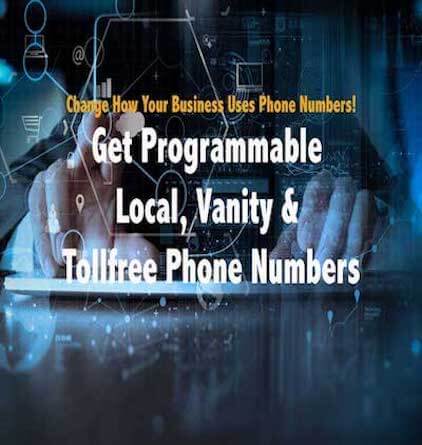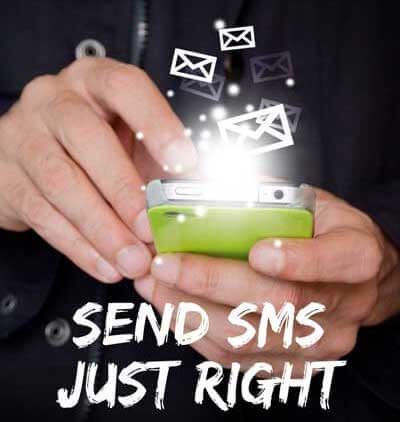*Try Risk Free for first month and know the DIDforSale SIP Trunking difference*
asterisk sip trunk provider
Some of our key SIP Trunking features:-
✓ Scale as per your need
✓ Flexible Pricing options to choose
✓ Reliable service & support
✓ Easy account management
✓ Multiple compatible platforms
Make your own brand with
our VoIP Platform!
Step by Step How to setup SIP trunks in Asterisk?
A) Creating the SIP Trunks for Inbound service:
Step 1:
Login to your Asterisk PBX admin interface, go to Connectivity tab and click on Trunks and select the option of Add SIP Trunk and then give a name for the trunk as didforsale_1 and add the trunk Parameter as shown below:
host=209.216.2.211
type=peer
context=from-trunk
disallow=all
allow=ulaw
nat=yes
canreinvite=yes
insecure=very
dtmfmode=rfc2833
qualify=yes
Save and Apply the changes.
Step2 :
Create a second trunk for inbound with trunk name as didforsale_2 and add the trunk Parameters as shown in below:
type=peer
nat=yes
insecure=very
host=209.216.15.70
dtmfmode=rfc2833
disallow=all
context=from-trunk
canreinvite=yes
allow=ulaw
Save and Apply the changes.
Step 3:
Create Inbound routes.
For routing the inbound calls coming on your DID number, click on Inbound routes of your PBX interface and configure the DID with prefix 1. Toll free numbers needs to be configured without 1.
Say your DID is 9494568787 then you will configure the DID with 19494568787 in the inbound routes. It means that DID should be added with numbers only. No signs like ‘-‘are allowed in between the digits of DID number. Save and Apply the changes.
2) Creating the Trunks for Outbound Service:
Step 1:
Go to Connectivity and Click on Trunks and select the option Add SIP Trunk. and then give a name for the trunk as didforsale_out and add the trunk Parameter shown below:
type=peer
nat=yes
insecure==very
host=209.216.2.212
dtmfmode=rfc2833
disallow=all
context=from-trunk
canreinvite=yes
allow=ulaw
Step 2:
Create a second trunk in the same way with trunk name as didforsale_out2 with the below trunk parameters
type=peer
nat=yes
insecure=very
host=209.216.15.71
dtmfmode=rfc2833
disallow=all
context=from-trunk
canreinvite=yes
allow=ulaw
Step 3:
Create Outbound Routes
Click on Outbound Routes option of your PBX interface. In Dialed Number manipulation rules, put 1X. in Match pattern column for US and Canada calls. Select the both
Outgoing trunks and Save and Apply the settings.
Why to manage a phone system
when you can get for free.
Check Out
Asterisk one way audio issue
Are you having an audio issues in your Asterisk?
Well it’s a common issue with PBX to have audio issues like one way audio or no audio. Sometimes only caller can hear remote party or remote party only can hear the caller. You must be wondering what causes this issue? This problem in audio is mainly because of the NAT issues. We recommend to use NAT with enabling 10000-20000 UDP ports on firewalls and also to enable natting on trunks
How to limit the number of calls in asterisk
Learn how you can limit number of simultaneous calls on Asterisk based SIP Trunk. If you want to limit the number calls for your SIP peer or friend in Asterisk use call-limit in your trunk configuration.
Asterisk time based routing
This is a very common requirement that route the calls to Voice-mail after office hours. Or you can transfer the calls to your cell phone after certain time say 6:00pm. In Asterisk you can also control the call location based on time and date.
Originating calls from a webpage using asterisk
Asterisk can be used to originate calls from a web page. Asterisk Manager Interface (AMI) allows you to manage call origination. AMI also allows external programs to control Asterisk.
Count Calls From Asterisk Dialplan
We have put together a list of dialplan functions that you can use to count calls from Asterisk Dialplan.
Asterisk Most frequently used commands
Find most frequently used asterisk commands. This is simple cheat sheet to view what’s happening inside your asterisk server. You can see how many calls, how many users who is communicating with your system.
How to disable icesupport in asterisk
This is for customer using Asterisk flavored PBX. icesupport is enabled by default that causes the call to hangup right after 200 OK. As of writing of this document, DIDForSale registered sip trunk with asterisk does not support icesupport.
Choppy lines or call breaks on asterisk
Choppy lines or call breaks on Asterisk. Choppy line is a common problem when we use SIP signaling. The main reasons for the issue are Bandwidth, Codec, Lots of SIP Trunks registered, and Jitter. Basic checklist for Choppy Lines Check if Codec ULAW, ALAW or G729 is...
Learn more about our Products
Visit SIP Trunking Pricing to see which plan suits your business!
Our plans have been packaged together to give you optimum output.