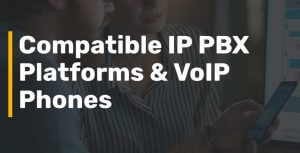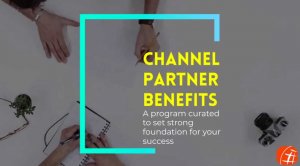Dec 16, 2008 | All About VoIP, HowTo
This code was given by a customer. Thank you,
Freeswitch so rocks! I used asterisk before and this is just cooler.
Anyway, yes the external profile defined in freeswitch will accept anonymous calls on 5080. So that handle your termination to me.
I had to set up a conf/directory/<DID>.xml to handle the endpoint registration on my switch. That’s pretty standard.
— filename conf/directory/default/17143612089.xml —
<include>
<user id=”7143612089″ mailbox=”7143612089″>
<params>
<param name=”username” value=”7143612089″/>
<param name=”password” value=”blah”/>
<param name=”vm-password” value=”12345″/>
<param name=”vm-email-all-messages” value=”true”/>
<param name=”vm-attach-file” value=”true”/>
<param name=”vm-mailto” value=“someuser@somedomain.com”/>
</params>
<variables>
<variable name=”accountcode” value=”7143612089″/>
<variable name=”user_context” value=”default”/>
<variable name=”effective_caller_id_name” value=”replace with Customers Name”/>
<variable name=”effective_caller_id_number” value=”7143612089″/>
</variables>
</user>
</include>
Then I set the conf/dialplan/extensions/<DID>.xml so that it will bridge the call properly and it’s done.
— filename conf/dialplan/extensions/7143612089.xml —
<extension name=”7143612089″>
<condition field=”destination_number” expression=”^[01]?(7143612089)$”>
<action application=”ring_ready”/>
<action application=”set” data=”ignore_early_media=true”/>
<action application=”set” data=”call_timeout=25″/>
<action application=”set” data=”hangup_after_bridge=true”/>
<action application=”set” data=”continue_on_fail=NORMAL_TEMPORARY_FAILURE,TIMEOUT,
NO_ROUTE_DESINATION,NO_ANSWER,DESTINATION_OUT_OF_ORDER”/>
<action application=”set” data=”ringback=/usr/local/freeswitch/sounds/holdmusic/06.mp3″/>
<action application=”bridge” data=”sofia/internal/$1″/>
<action application=”answer”/>
<action application=”voicemail” data=”default sip.sparkz.tv 1$1″/>
<action application=”hangup”/>
</condition>
</extension>
The call terminated properly, woot.
Hope this wil help users using Free Switch and wants to buy VoIP DID from DID for Sale.
Dec 13, 2008 | All About VoIP
Dear DIDForSale Customers:
Thank your for choosing DIDForSale for your Inbound VoIP DID needs.
We appreciate your business and make every effort to provide you the best service.
We aim at making your experience even better and to be able to do so we need your comments.
Please take a few minutes to answer the questions below.
1. How satisfied are you with DIDForSale? Why?
2. Would you recommend DIDForSale?
3. How would you rate our product on scale of 1-5? 5 being best.
4. How would you rate our Customer Support on scale of 1-5? 5 being best.
5. How do you like the voice quality of our DID’s?
Your comments are very important to us and are highly appreciated. Please provide your comments to help us improve our service to you.
Thank you for choosing DIDForSale,
www.didforsale.com
Nov 23, 2008 | All About VoIP
We have inbound DIDs in 2 different configurations, These DIDs does not include any outbound traffic.
1) DID with unmetered inbound and 20 channels ($8.99 per DID + $5 Activation per DID). Additional channels can be purchased at $1 per additional channel.
We allow the customers to share 1/5 of the total channels. Eg. customer with 50 DIDs (20 channels on each DID) can have shares 1/5 * 50 * 20 = 200 channels at no extra cost. The customer can buy additional shared channels for $2 per channel.
2) DID with metered inbound. They are for $1 per DID + $5 activation per DID and 0.4 cents ($0.004) per minute for all incoming calls.
Before you buy our VoIP DID you can also test our service for Free, Free trial does not require you to make any payment or purchase.
a) Signup to create an account on our website.
b) Login into your account and Click on Testing Center link on the Left had side menu. Click on SELET DID and select one test DID.
c) Then Click on Manage IP on the left hand side menu. Add your IP address to your account.
d) Click on Manage DID and assign the IP address to your Test DID.
Follow the same procedure to buy VoIP DID. If you don’t find the DID you need on our website then please send us an email and we will get the number for you. You will need to add balance to your account before you can request the VoIP DIDs.
DID activation, if you purchase the VoIP DID from the existing inventory, the setup will be real time. For custom orders usually (98%) we get the DID within 12 hours, but in some cases it can take longer.
Nov 8, 2008 | All About VoIP
Paying too much for inbound SIP VoIP DID’s?
Switch to DIDForSale and save with unmetered DIDs with 20 simultaneous channels.
Key features for Our VoIP DIDs includes:
 2600+ rate centers all over US
2600+ rate centers all over US
 No Minimum requirement from any of the 2600+ rate centers
No Minimum requirement from any of the 2600+ rate centers
 Does not require TDM card configuration. Its all VoIP
Does not require TDM card configuration. Its all VoIP
 Works with any SIP Service (Asterisk, SER, OpenSer, FreeSwitch)
Works with any SIP Service (Asterisk, SER, OpenSer, FreeSwitch)
 Perfect Solution for callingcards, call centers, small to mid size businesses
Perfect Solution for callingcards, call centers, small to mid size businesses
 Show local presence in any State in USA
Show local presence in any State in USA
 Upto 20 Channels on each SIP DID
Upto 20 Channels on each SIP DID
 Redundant systems for high uptime
Redundant systems for high uptime
 No minimum commitments
No minimum commitments
 Works with any SIP service
Works with any SIP service
 No Limit on inbound minutes
No Limit on inbound minutes
 Premium Origination
Premium Origination
 Failover Facility
Failover Facility
 Load Balancing
Load Balancing
Online Account management and much more….
Visit us at www.didforsale.com to learn more. Got Questions? Contact us at contact-info@didforsale.com.
DIDForSale
www.didforsale.com
Nov 1, 2008 | All About VoIP, HowTo
STEP-1 Configure your DID with your asterisk?
You can find the instructions here.
Now Edit your sip.conf
Add the code below to your ’sip.conf ‘ file
[didforsale_did]
type=peer
host=[IP Address of our Server]
nat=yes
canreinvite=no
disallow=all
allow=ulaw
allow=alaw
dtmfmode=rfc2833
context=from-didforsale
insecure=very
qualify=yes
In your extensions.conf
[from-didforsale]
exten => _X.,1,Set(CALLERID(num)=${CALLERID(num):1})
include => from-custom-a2billing
Add the code below to your ’extensions.conf ‘ or ’extensions_custom.conf ‘file
[custom-a2billing]
exten => _X.,1,Answer
exten => _X.,2,Wait,2
exten => _X.,3,DeadAGI,a2billing.php
exten => _X.,4,Wait,2
exten => _X.,5,Hangup
Dont forget to reload your new configurations.
asterisk -r
sip reload
extensions reload
exit
Set up the destination for your DID in the A2billing management interface.
Have Questions, Problems or Suggestions?
You can always reach us at Contact-support@didforsale.com with your questions, Problems or Suggestions.
For more information about our company and products visit http://www.didforsale.com
Page 16 of 17« First«...10...1314151617»

 2600+ rate centers all over US
2600+ rate centers all over US