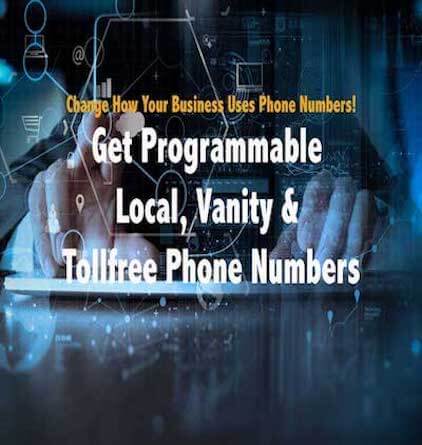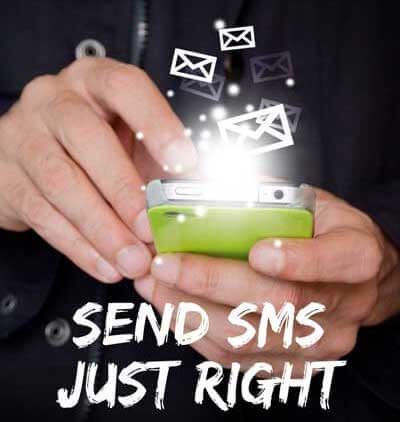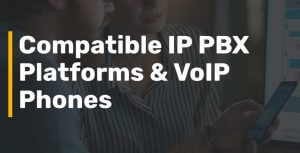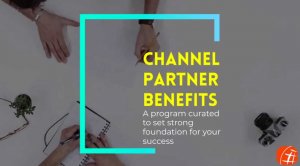Top Strategies for White Label VoIP Resellers to Succeed in 2023. Hey there, fellow white label VoIP resellers! With the demand for virtual communication solutions on the rise, the white label VoIP reselling market is expected to continue its growth trajectory in...
How to setup Freeswitch with DIDforSale
How to setup Freeswitch with DIDforSale
<node type=”allow” cidr=”209.216.15.70/28″/>
<node type=”allow” cidr=”209.216.2.211/26″/>
Now you need to add a dialplan entry in your server to catch the incoming calls to the Phone number. For that go to your freeswitch configuration directory, then move to dialplan/public directory and add an xml file there with any name with the below contents.
<include>
<extension name=”incoming_did”>
<condition field=”destination_number” expression=”^(13043935064)$”>
<action application=”transfer” data=”1000 XML default”/>
</condition>
</extension>
</include>
NOTE: Replace 13043935064 with your Phone number
This dialplan will route all incoming calls coming to the phone number to extension 1000
You will need to reload your acl and xml after doing the configuration. For doing that, go to freeswitch cli by using command “fs_cli” and run the commands reloadacl and reloadxml.
Please test it and let us know if you where not able to get this working. Feel free to contact us at contact-support@didforsale.com
New Posts
Top Strategies for White Label VoIP Resellers to Succeed in 2023
The Power of Automation: How APIs and Webhooks Can Revolutionize Your SIP Trunking Workflow
The Power of Automation: How APIs and Webhooks Can Revolutionize Your SIP Trunking Workflow Effective communication is a cornerstone of business success. But managing communication systems, such as SIP trunking, can be complex and time-consuming. This is where APIs...
Learn more about our Products
Visit SIP Trunking Pricing to see which plan suits your business!
Our plans have been packaged together to give you optimum output.