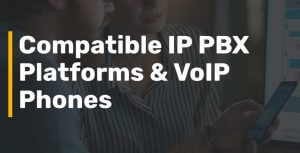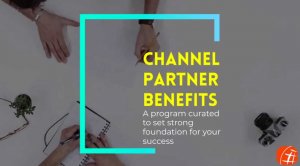Jul 7, 2014 | HowTo, SIP TRUNKING
DIDForSale leader in Origination and Termination SIP trunking services, offers the largest Coverage in US, UK and Canada, now offers E911 service for the DIDs purchased through us.
Here are easy steps to enable CNAM to your DIDs
- Login in your webportal at www.didforsale.com
- Click on “Add CNAM Service”
- You will see the list all your VoIP DIDs, assigned to your SIP trunk. Select the VoIP DID you want to enable CNAM on.
- CNAM service must be enabled for each DID.
- Click on Confirm.
We have two different plans for CNAM service, metered and Flat Rate. For All the DID enabled for CNAM, we add the caller ID name to each call. If the phone number does not have registered caller ID name, we get City and State as Caller ID Name. In case of international calls we send Country Name as CNAM field.
In Metered CNAM Service you pay per query. For every call you receive you will pay flat fee. In Flat Rate, you pay only $1 per DID and get unlimited Queries (Fair Use policy apply).
Feel free to contact us for any questions or concerns.
DIDFOrSale.com
WholeSale SIP Trunk Provider
* Flatrate CNAM service is available only for normal business use and cant be used for High Volume Inbound calls for Call Center and Calling Card.
Jun 16, 2014 | HowTo
DIDForSale leader in Origination and Termination SIP trunking services, offers the largest Covergae in US, UK and Canada, now offers E911 service for the DIDs purchased through us.
Here are easy steps to enable E911 to your DIDs
- E911 service is available only in USA and Canada.
- Login in your webportal at www.didforsale.com
- Click on “Add e911 Service”
- You will see the list all your VoIP DIDs, assigned to your SIP trunk. Select the VoIP DID you want to enable E911.
- E911 service must be enabled for each DID.
- Select the DID, Accept Terms and Conditions.
- Fill in your Name and US or Canada Address.
- Click on Confirm.
How to Verify if your E911 is active and Verify your address.
- Make sure termination is enable for your IP address to accept calls from DIDForSale. com.
- To check the Address Dial 922. Caller ID must be the DID for which 911 has been enabled in previous step.
- You should hear your address if E911 is active on your number.
- You can also dial 911 to talk to Emergency Help line. Make sure you do not hang up the call and talk to the person and let them know you you are testing the service and confirm the address they received.
Feel free to contact us for any questions or concerns.
DIDFOrSale.com
WholeSale SIP Trunk Provider
Apr 1, 2013 | HowTo
Asterisk can be integrated with Jabber xmpp in order to integrate gtalk, yahoo, etc.
Here is the sample conf for asterisk:
Please open jabber.conf (/etc/asterisk/jabber.conf) in your favourite editor and add following configuration:
jabber.conf
This is where you set your gmail/gtalk account info and will register you with the Google server.
[general]
debug=yes
autoprune=no
autoregister=no
[gtalk_account]
type=client
serverhost=talk.google.com
username=username@gmail.com/Talk
secret=*****
port=5222
usetls=yes
usesasl=yes
buddy=buddyusername@gmail.com
statusmessage=”This is an Asterisk server”
timeout=100
gtalk.conf
This is where the settings for the actual calls are made:
[general]
context=google-in
allowguest=yes
;
[guest]
disallow=all
allow=ulaw
context=google-in
[buddy]
username=buddyusername@gmail.com
disallow=all
allow=ulaw
context=google-in
connection=gtalk_account
extensions.conf
…
[google-in]
exten => s,1,NoOp( Call from Gtalk )
exten => s,n,Set(CALLERID(name)=”From Google Talk”)
exten => s,n,Dial(SIP/my_sip_phones)[google-out]
exten => 200,1,Dial(gtalk/gtalk_account/buddyusername@gmail.com)
Apr 1, 2013 | HowTo
Registration string is used to secure the SIP Trunking. The trunks will be activated only if the authentication is completed.
For configuring registration trunk we have to add this line (format) under trunk configuration as
username:password@your.provider.com:5060
……..
Apr 1, 2013 | HowTo, SIP TRUNKING
Edit sip.conf (/etc/asterisk/sip.conf) in your favourite editor and add the following example configuration:
[didforsale_1]
type=peer
host=209.216.2.211
nat=no
canreinvite=no
disallow=all
allow=ulaw
allow=g729
dtmfmode=rfc2833
insecure=very
context=from-trunk
[didforsale_2]
type=peer
host=209.216.15.70
nat=no
canreinvite=no
disallow=all
allow=ulaw
allow=g729
dtmfmode=rfc2833
insecure=very
context=from-trunk
After copying the above lines, save and reload Asterisk.