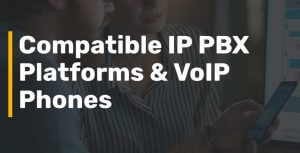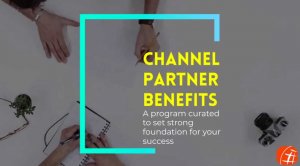Aug 26, 2011 | All About VoIP, HowTo
You’ve finally decided to use VoIP for your business and are definitely ready to implement it. But what steps should you take?
Here’s a simple guide on how to begin using VoIP:
1. Check your computer first. Not all can run VoIP services, and one of the primary reasons is their computer. You should have a very fast Internet connection that can handle the demands of a VoIP. It’s also essential that your PC can install and run several codecs for video and audio.
2. Find the right VoIP vendor. Though there are several VoIP providers online and offline, you’re still going to spend a good amount of time looking for one. You have so many factors to consider, such as costs, reliability, scalability, usability of the system, and voice quality. You may even have to factor in the accessories or additional features that come with the package. Are they available for free?
Nevertheless, to speed up the selection process, choose at least 5 of your preferred vendors and request them to perform a live demo.
3. Install the hardware provided. Providers can give you a VoIP phone, compatible router, softphone, and an adaptor. These are the basic ones. Some will include accessories such as headsets or handsets.
Providers hand these devices over along with kits and instruction manuals. But if you’re doubtful of your installation capabilities, you can always ask for technical help.
4. Choose your number. Can you keep your existing numbers? Yes, you can. But sometimes it’s ideal to use a different area code to reduce costs. For instance, if you’re bringing business to New York and you’re in Florida, matching your VoIP area code to that of New York can help you save from long-distance fees.
Apr 5, 2011 | All About VoIP, HowTo, SIP TRUNKING
To Get the best quality of VoIP services one should have Static IP address. But there are situations where customers does not have static IP and they have to change the IP in Manage IP to keep the service active. Now you don’t have to make a change in Manage IP. You can create a Virtual DNS name for you IP with third party services (free) and use that virtual name to for ward the calls.
Create an account with www.dyndns.com
Click on MY ACCOUNT
Click on MY HOSTS
Click on ADD NEW HOST
Choose your HOSTNAME (say you choose “abc”)
Choose your domain name (say you choose “homedns.org”)
Choose Service Type HOST WITH IP ADDRESS
Add any IP address in the IP ADDRESS field.
Click ADD TO CART
Click “PROCEED TO CHECKOUT”
Click “ACTIVATE SERVICES”
https://www.dyndns.com/support/kb/using_inadyn_with_dyndns_services.html
Download the most recent version of INADYN
cd /usr/local/
wget http://cdn.dyndns.com/inadyn.zip
unzip inadyn.zip
cd inadyn
make
It will install the program in
/usr/local/inadyn/bin/linux/
Configuration File
Inadyn can be configured by command line options or by a configuration file. A default configuration file is /etc/inadyn.conf under Unix systems. The location of the config file can be given to inadyn via –input_file option.
Update the /etc/inadyn.conf file with the following. Make sure to update the USERNAME and PASSWORD for the dyndns.org account information.
## inadyn configuration file
update_period_sec 600 # Check for a new IP every 600 seconds
# DynDNS username and password here
username ##YOUR USERNAME##
password ##YOUR PASSWORD##
dyndns_system dyndns@dyndns.org
## Dynamic DNS hosts
alias abc.homedns.org
Run the program
cd /usr/local/inadyn/bin/linux/
./inadyn –input_file /etc/inadyn.conf –background
if you have reboot the machine, run the same command again.
Now this script will check if the IP is changed every 10 minutes. If there is any change in IP your DNS record will be update automatically.
Now you can use your new DNS name in Manage IP field and our system will automatically forward calls to new IP as so as our system sees new IP for your DNS Name.
VoIP Service Provider
www.didforsale.com
Feb 23, 2011 | All About VoIP, HowTo
What is DID?
DID stands for Direct Inward Dialing. DID is a feature offered by telephone companies for use with their customers PBX (private branch exchange) system. By using DID, a company can offer its customers individual phone numbers for each person or workstation within the company
What is VoIP?
VoIP stands for Voice over Internet Protocol. VoIP technology converts voice into digital signal which then travels over Internet Protocol (IP) networks, such as Internet.
How is VoIP used with DID?
For many years to acquire a phone number for an individual phone the only medium was an operator physically allocating phone lines to the PBX system. In today’s world all of that can be achieved with the internal networks and VoIP. It is fast, cheap and relevantly easy.
For a company to use VoIP technology along with DID all they need to do is:-
- Purchase a PBX software package that best meets your needs.
- Find a company that provides the DID numbers
- Download and install the software on a server..
- Test your system and go live 🙂
Local Phone Numbers for your Business
We sell Local Phone Numbers AKA DID, you can get DID from anywhere and we will send call to your PBX.
Try it for Free Now!
Feb 12, 2011 | All About VoIP, HowTo
Thanks to one our Customer John, who took time to prepare this document for us. Lot of people used to struggle in configuring their 3cx VoIP system with DIDForSale. John from www.it-solutionsusa.com has prepared this step by step instructions on How to Configure 3cx SIP voip system.
Click on the link below.
How to Configure 3CX with DIDForSale
Thank you John,
www.it-solutionsusa.com
Jan 19, 2011 | All About VoIP, HowTo
These instructions were provided by one of our customer.
1) follow the <a href=“http://www.didforsale.com/blog/?p=47”>same instructions</a> to setup a *SIP* trunk (not an IAX trunk)
2) in pbx web console, create an IAX extension. Make sure to
– enter a secret. This secret will be used later on so make sure to enter it.
– disable dictation service
– set “Record Incoming / Outgoing” to “Never”
3) Create an inbound route that forwards to the newly created IAX extension above
4) create a new virtual fax with the same extension and secret as in step 2)
5) restart asterisk and you’re done
Hope this will help you using our DIDs for FAX.
www.didforsale.com